Password Policy
The Password policy tab lets you set the password. The tab consists of the General, Password Format, and Password Expirationsections.
Note: In the case you are trying to set a password that does not meet this password policy anywhere within the Administration console, the appropriate field is highlighted red.
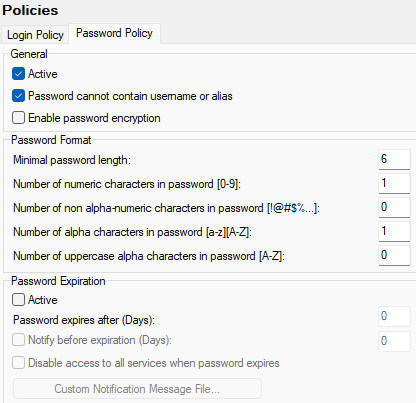
Figure. Policies level management: Password policy tab.
General
|
Field |
Description |
|---|---|
|
Active |
Check this box to have password policies enforced. When not checked, the value fields are disabled. |
|
Password can not contain Username and Alias |
Checking this box stops anyone creating a password equal to their username or alias. |
|
Enable password encryption |
Check this box IceWarp Serverto use encryption for passwords. This setting is applied only for newly created or modified accounts. Tip: Easy way how to apply password encryption for existing accounts is e. g. to set password expiration. This forces users to change their passwords = modify accounts. You can also use the tool command: tool modify account *@* U_SMTP 1. This modifies all accounts by enabling SMTP (which is already enabled). |
Password Format
|
Field |
Description |
|---|---|
|
Minimal password length |
Specify a minimum password length. A value of 0 means no minimum length is required. |
|
Number of numeric characters in password [0-9] |
Specify the minimum number of numeric characters that must be present in the password. A value of 0 means no numeric characters are required (but they can still be used). |
|
Number of non alpha-numeric characters in password [!@#$%...] |
Specify the minimum number of non alpha-numeric characters that must be present in the password. A value of 0 means no non alpha-numeric characters are required (but they can still be used). |
|
Number of alpha characters in password [a-z] [A-Z] |
Specify the minimum number of non alpha characters that must be present in the password. A value of 0 means no alpha characters are required (but they can still be used). |
|
Number of uppercase alpha characters in password [A-Z] |
Specify the minimum number of uppercase alpha characters that must be present in the password. A value of 0 means no uppercase alpha characters are required (but they can still be used). |
Password Expiration
|
Field |
Description |
|---|---|
|
Active |
Check this option to enable password expiration. Passwords will expire after the specified number of days, forcing your users to regularly change them via IceWarp WebClient. This can increase security. Note: This box has to be checked if you want to use the Expire Password Now button (Management > {domain} > {User} > Options). In the case, you want to have this feature active, but still want passwords not to expire, set the Password expires after field to 0 (zero). |
|
Password expires after (Days) |
Specify the number of days after which the password expires. Zero means that a password does not expire even if the Active box is checked. |
|
Notify before expiration (Days) |
Check this box to have users notified of their imminent password expiration. Specify the number of days before expiration that the notification is to be sent. |
|
Disable access to all services when password expires |
Check this box if you want disable access to all services for users who have their password expired |
|
Custom Notification Message File |
Click this button to open a file where you can specify the content of the expiration notifications. |

